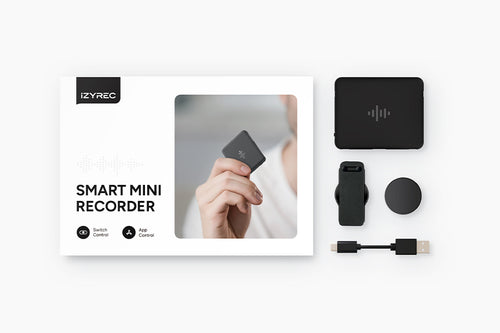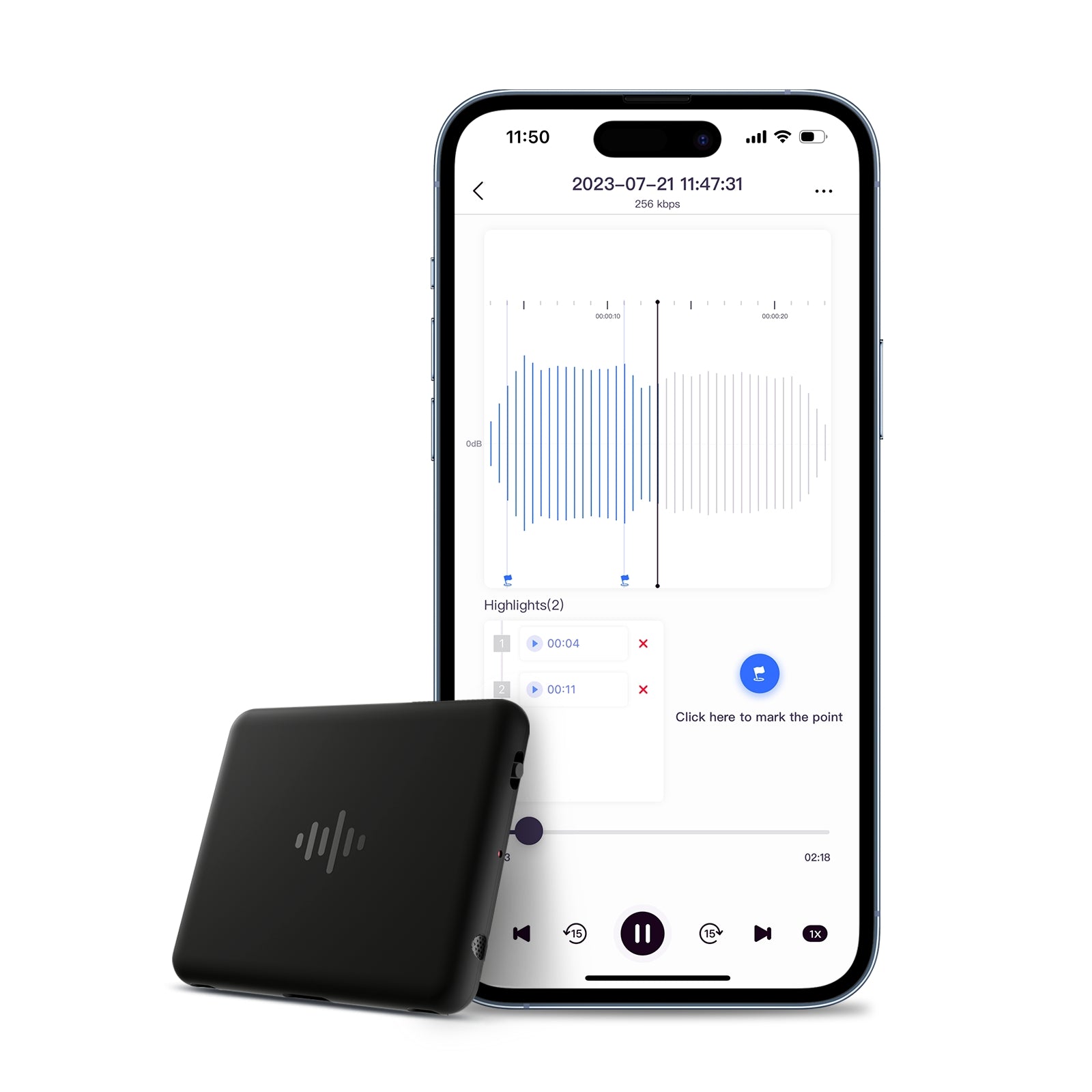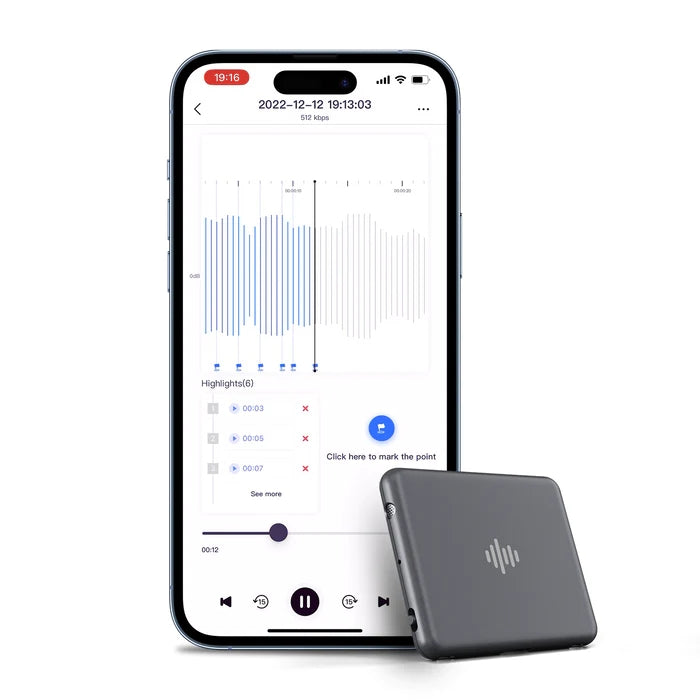Quick Guide for iZYREC
Please search iZYREC on Google Play or App Store to get the newest version APP.
The language setting of the iZYREC app is automatically adjusted based on the language setting of the phone. It supports English, Japanese, Korean, French, German, Spanish, Portuguese, Italian, Traditional Chinese, and Simplified Chinese.
Note: If you can't install your APP, please check your phone version. The system version should meet the requirements below:1. Android: Android 6 or above.2. iPhone: iOS11 or above.
Follow the iZYREC App, you can register your new account and log in.

In the back of the physical user guide, you can find the Product Serial Number* of your iZYREC Mini. *You will need to use this number during device connection process if you have more than iZYREC Mini.
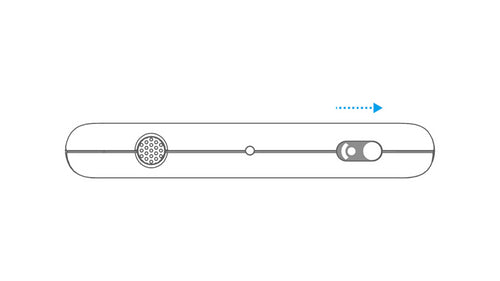
Make sure your iZYREC Mini is under App Control Mode.
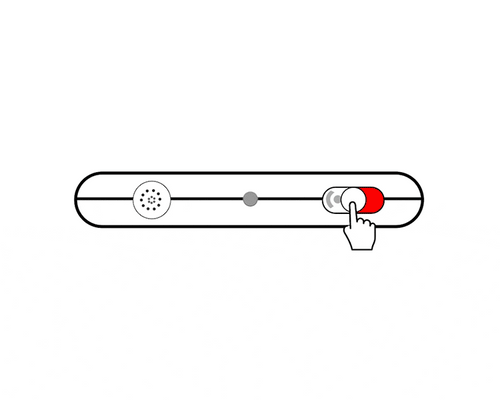
Click on “Add a device” and find your device according to Product Serial Number.
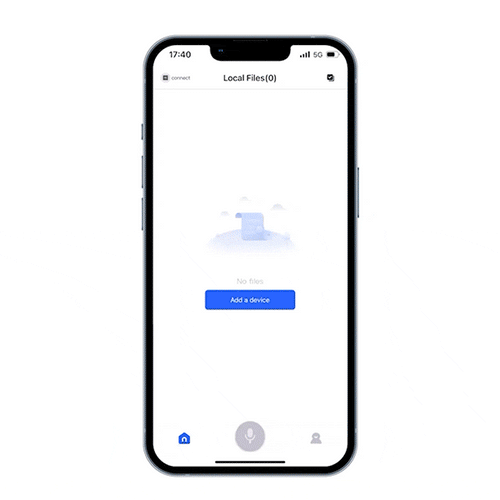
You can choose to sync the files if you have already check out Manual Recording Mode. This is also how you sync file in the future.
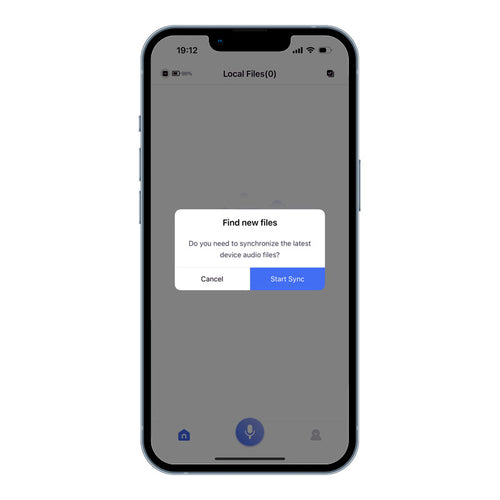
After the sync, you can now explore the iZYREC App to better control your iZYREC Mini.
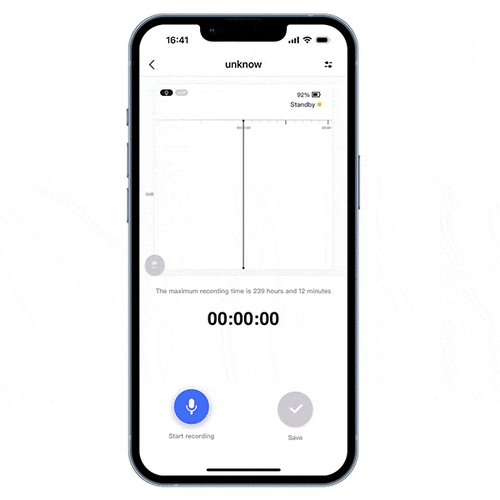
You receive your iZYREC Mini in Device Off Mode. To start recoding, simply turn on the Manual Recording Mode to start your first recording. Just that easy!
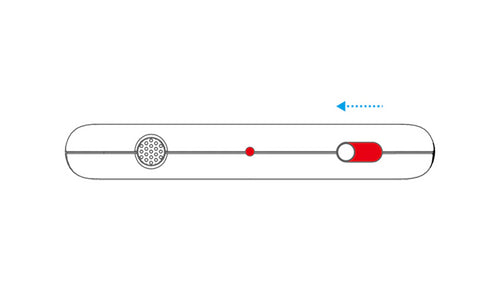
Or you can follow the step 3 above to use the iZYREC App to record your first audio. Don’t forget to shift to the App Control Mode first.
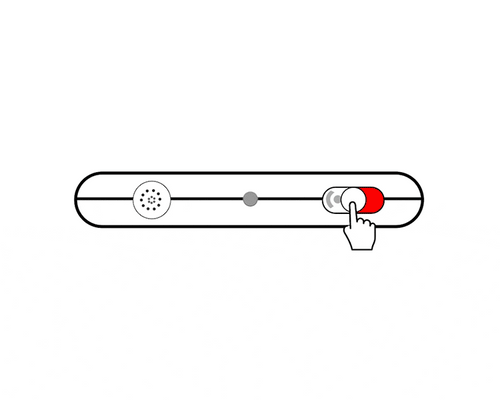
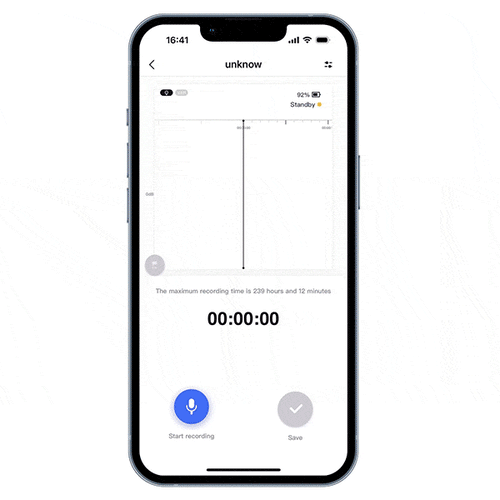
Step 1: Once you connect iZYREC Mini with iZYREC App, you can sync the recorded files.
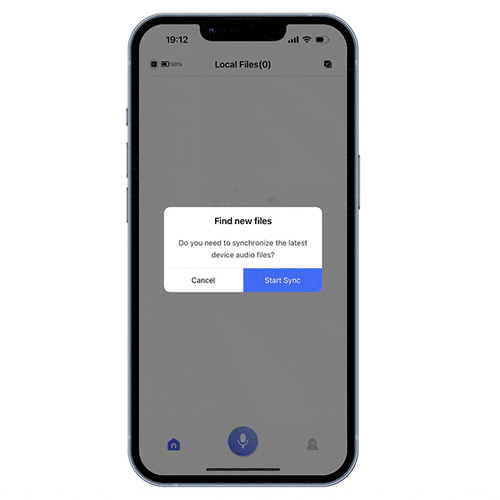
Step 2: Then click on the files you would like to playback.
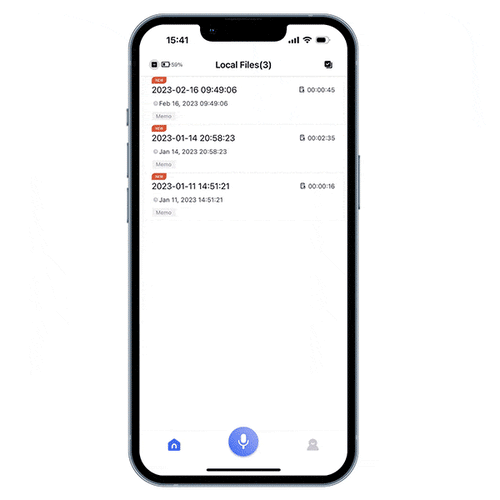
Step 3: Click on play button to start playback.
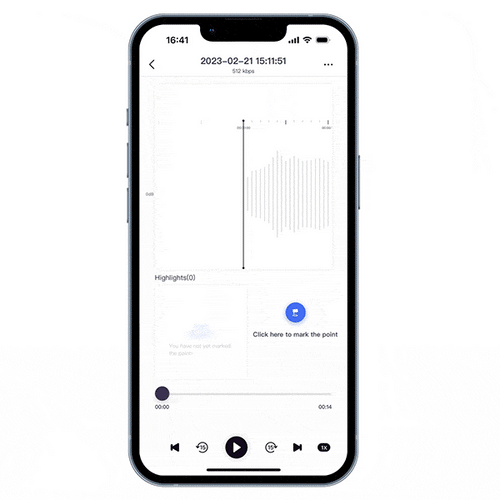
1. iZYREC Recorder
2. Detachable Magnetic Back Clip
3. Velcro
4. Type-C Cable
5. User Manual