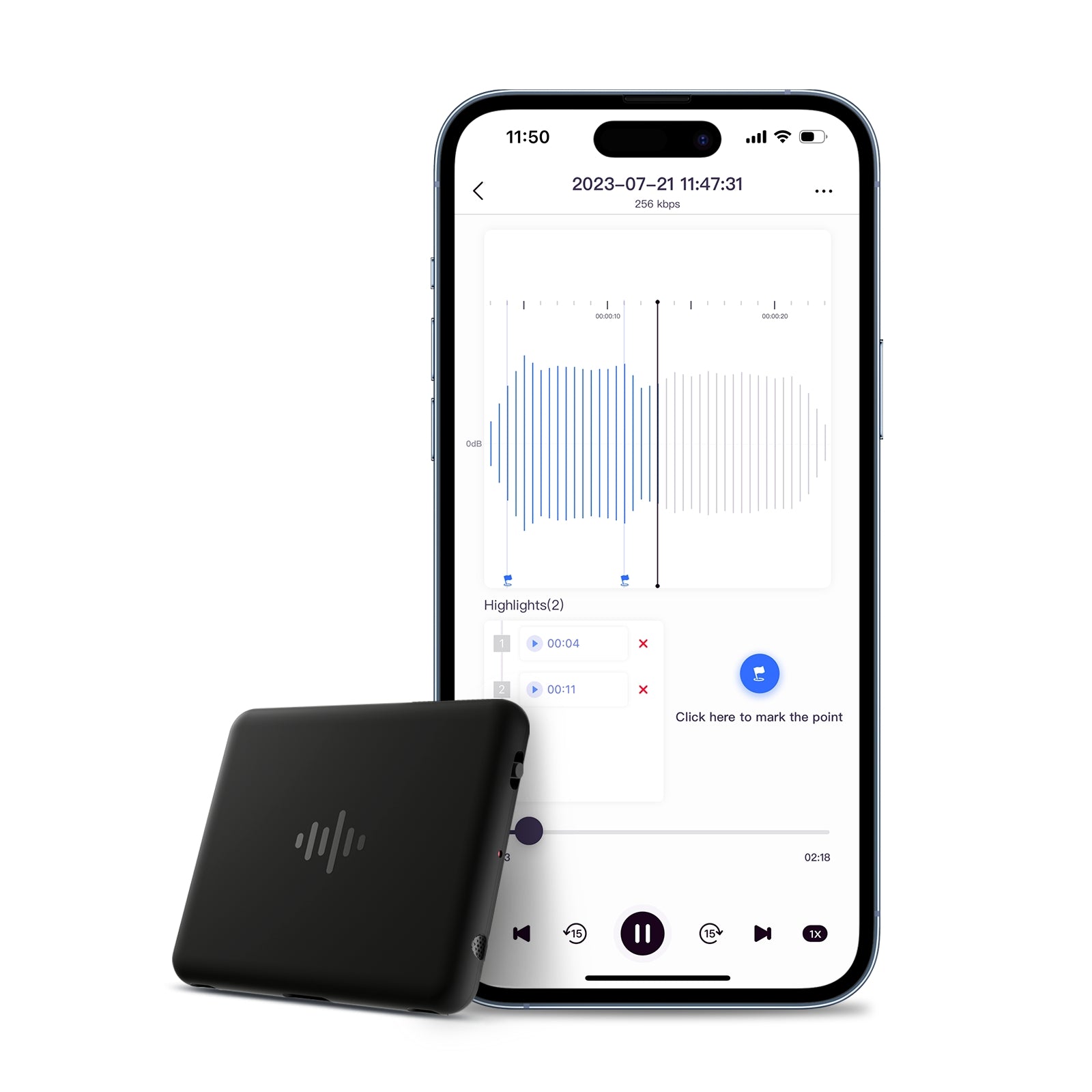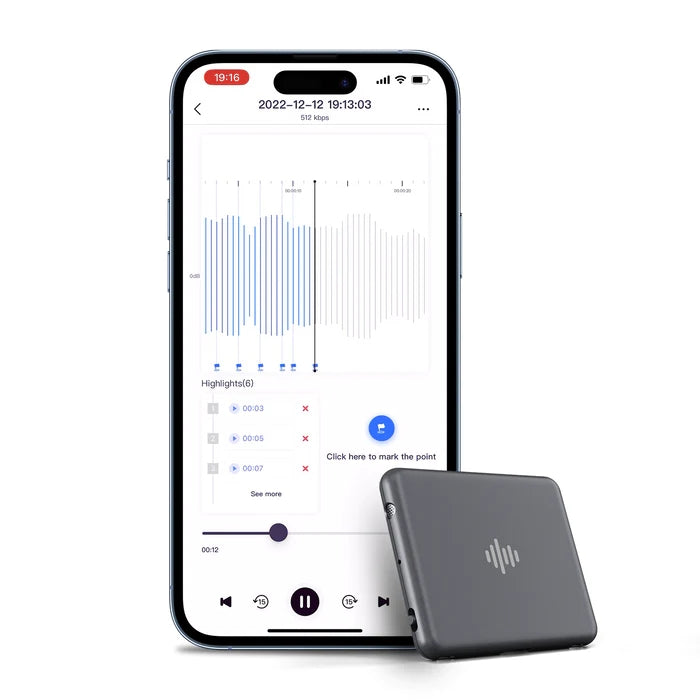1 min iZYREC Mini Setup Guide
Unboxing
English Guide
Japanese Guide
Korean Guide
What's in the box?
1. iZYREC Recorder
2. Detachable Magnetic Back Clip
3. Type-C Cable
4. Velcro
5. User Manual

Device Off Mode
iZYREC Mini comes with this mode. Under this mode, it means device is off. During your recording, you can also turn to this mode to pause.

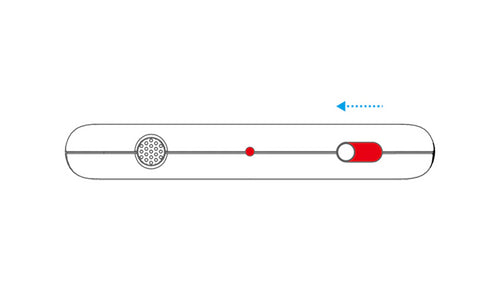
Manual Record Mode
Under this mode, iZYREC Mini will automatically record and store voice. You can sync the recorded audio in the iZYREC App after you complete recording.
App Control Mode
You can also use iZYREC App to control your iZYREC Mini. In order to connect your device, you will need to turn on App Control Mode on the iZYREC Mini.
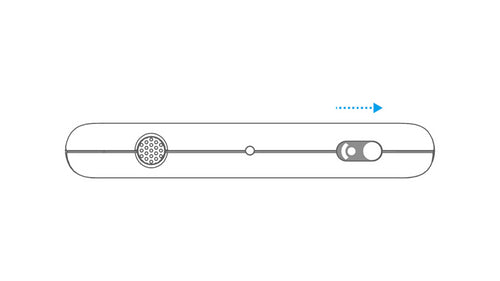
Getting Started
You can download it by searching “iZYREC” in the App Store or Google Play.
Follow the iZYREC App, you can register your new account and log in.

In the back of the physical user guide, you can find the Product Serial Number* of your iZYREC Mini.
*You will need to use this number during device connection process if you have more than iZYREC Mini.
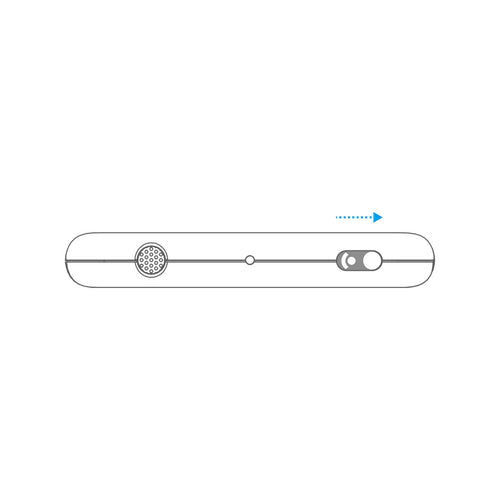
Make sure your iZYREC Mini is under App Control Mode.
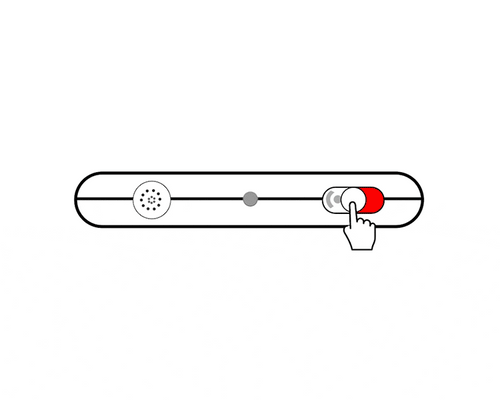
Click on “Add a device” and find your device according to Product Serial Number.
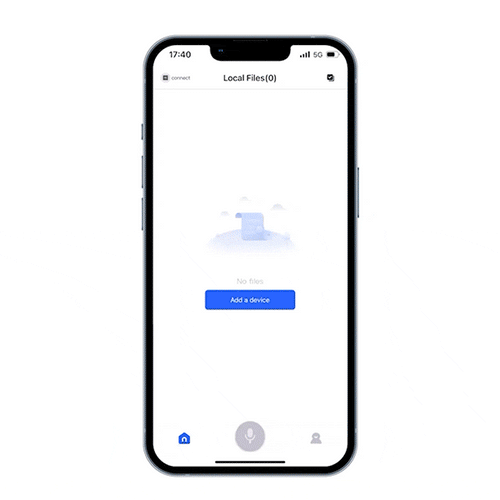
You can choose to sync the files if you have already check out Manual Recording Mode. This is also how you sync file in the future.

After the sync, you can now explore the iZYREC App to better control your iZYREC Mini.
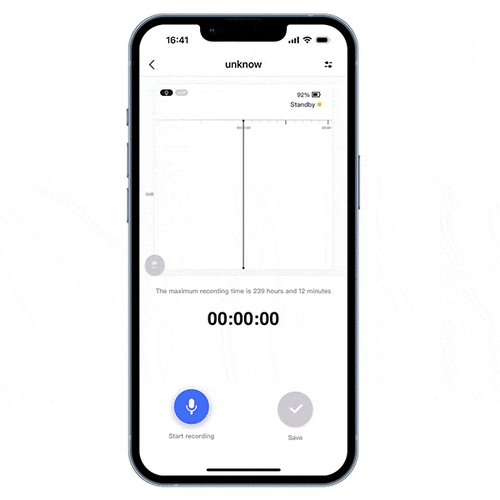
Back Clip Setup English Guide
Back Clip Setup Japanese Guide
Back Clip Setup Korean Guide
Velcro Setup English Guide
Velcro Setup Japanese Guide
Velcro Setup Korean Guide
How to Use
You receive your iZYREC Mini in Device Off Mode. To start recoding, simply turn on the Manual Recording Mode to start your first recording. Just that easy ;)!
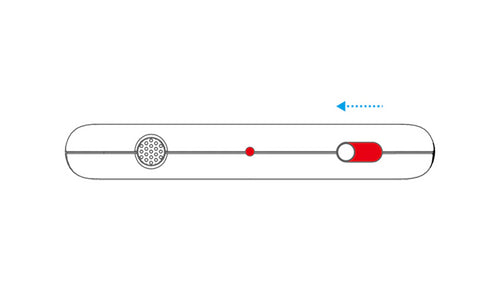
Or you can follow the step 3 above to use the iZYREC App to record your first audio. Don’t forget to shift to the App Control Mode first.
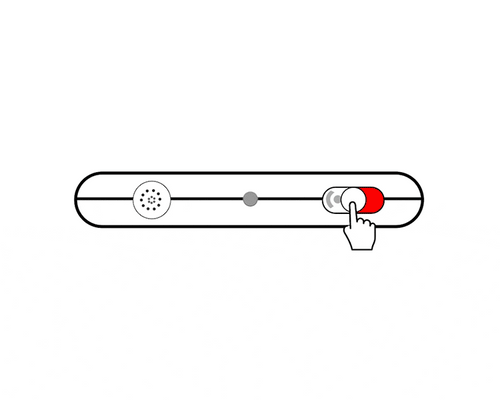
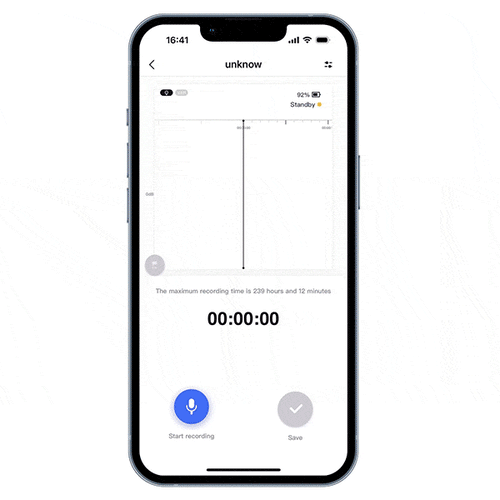
Step 1: Once you connect iZYREC Mini with iZYREC App, you can sync the recorded files.
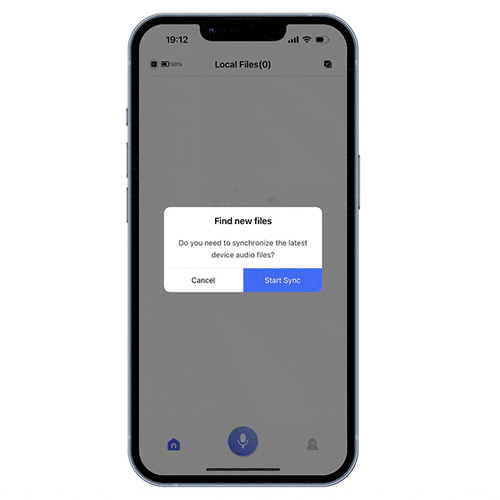
Step 2: Then click on the files you would like to playback.

Step 3: Click on play button to start playback.
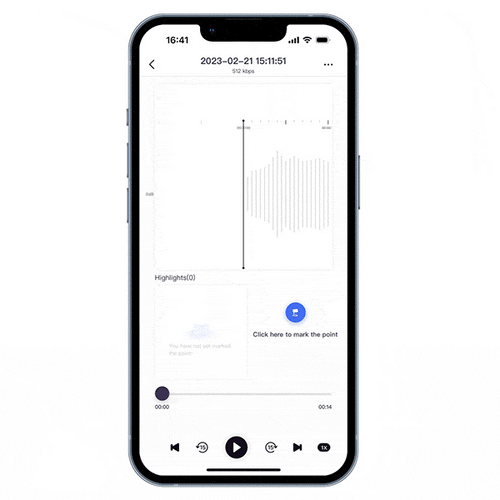
Once you connect iZYREC Mini with iZYREC App, you can sync the recorded files.

Click on the right corner to access and manage the device files.

Turn off the privacy setting in the iZYREC App, then you connect the recorder to the PC with USB-C Cable.
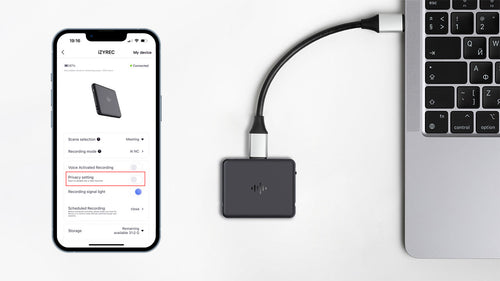
Step 1: Once you connect iZYREC Mini with iZYREC App, you can sync the recorded files. Click on the synced file for more details.

Step 2: Click on the right corner button and share your audio.

Step 3: Tap on the channel you’d like to share your audio to.

WiFi Fast Transfer English Guide
WiFi Fast Transfer Japanese Guide
WiFi Fast Transfer Korean Guide
Firmware Upgrade English Guide
Firmware Upgrade Japanese Guide
Firmware Upgrade Korean Guide
Scheduled Recording English Guide
Scheduled Recording Japanese Guide
Scheduled Recording Korean Guide
App Operation English Guide
App Operation Japanese Guide
App Operation Korean Guide
FAQ
Definitely! The device has a one-switch control and can work on its own. You can slide the switch to start and finish recording by sliding the switch back into the middle. Simple as that. Or slide the switch to the other side to start App Control to unlock more advanced features and sync files easily.
1. The device may be out of power, so please charge it for at least 30 minutes and try again.
2. If it still doesn't work, the device may be crashed. Please find the small hole next to the switch, then prick it with something sharp ( such as a toothpick, needle, or pin) to reset the device and try again.
P.S: The resetting process will not delete the existing files.
1. Please check if the Voice Activated Recording (VAR) function is on, since the recording may not start if the sound decibels are too low. In that situation, please turn off the VAR function to avoid this problem.
2. If the VAR is not on, please check if the device is still working. If not, please follow the steps in 'The device does not work'.
Voice-activated recording (VAR) means when you start recording in VAR mode; the microphone sensor will begin recording once sounds are over 45dB in the device's range. During silent moments, the microphone will enter standby and skip recording silence, extending the recording battery life greatly and avoiding silences.
Please identify the situation you are experiencing and follow the recommended solution to resolve the issue.
1. The App can't find the recorder- Please make sure you slide the switch to the App control mode position, and the white light is always on.
- Please make sure the Bluetooth is on
- Please make sure that Wi-Fi/ data is on
- If it's an Android phone, please turn on the Location as requested by the Android system.
2. Tap on the SN number and it keeps spinning. Nothing happens.
- Please close the app and turn off the recorder and try again in a minute.
3. None of them works.
- The device may be crashed. Please find the small hole next to the switch, then prick it with something sharp ( such as a toothpick, needle, or pin) to reset the device and try again.
1. Please check the Privacy Protection setting mode in the iZYREC app, connect the app to the device, and disable the Privacy Protection setting to avoid this problem.
2. Make sure it's not recording or the recording paused.
3. Make sure the cable you use supports data transfer. It's better to use the USB cable we provided.
A. You can connect the device to Mac or Windows computers through a USB-C cable and manage files in the RECORDER folder.
B. For Android phones, you can find a type-C to MicroUSB adapter, connect the device to a smartphone, and play the recordings on the U disk.
C. For iPhone, Android phones, and tablets, you can connect the device with the App and sync your recordings through Bluetooth or Wi-Fi fast transfer.
The device has a 450mAh built-in lithium battery that supports 75 days of standby time with auto recording, a max of 40 recording hours in Voice-activated mode, and 30 hours of continuous recording in standard recording mode.
The recorder is equipped with an advanced Wi-Fi chip which allows you to sync your recordings at ~1mb/s, meaning one-hour recording takes only 15 seconds to finish syncing. And this will enable you to listen to your recordings instantly after completing them.
Yes, the iZYREC recorder can still record during charging. But please make sure that you don't plug it into your computer. The device does not record in U-disk mode.
iZYREC saves each recording in both WAV and ASR formats. The WAV format is compatible with most computers and mobile phones, while ASR is a particular file format for fast syncing with the app.
The Privacy setting is a unique feature developed by iZYREC. No one can access your recording when the privacy setting is on, not even when someone else possesses your device and your privacy is fully protected.
You can store up to 240 hours of standard recording with 32GB storage capacity. We have upgraded the microphone for superior audio quality by tripling the bit rate from 512Kbps to 1536Kbps for Stereo Music recording, which results in larger files equivalent to 48 hours of recording in DVD quality.
Yes, the device supports fast charging and can adapt to all chargers; worry-free to use chargers on iZYREC.
You get a 18-month worry-free warranty for the device and lifetime support with the App. And we have live chat customer support in the App to answer your questions whenever you need us, meaning your problems won't be ignored but fixed!
Still Need Help?

Email Us

Call Us

Live Chat
Please click Intercom Messenger button in the bottom right corner.